How to Integrate Secret Server with UiPath for Secure Credential Management
If you are looking to use Secret Server as your password manager for storing credentials in UiPath automations, follow these steps to integrate the two platforms. Having reviewed the Delinea documentation, I found it fragmented and incomplete, requiring additional cross-referencing with UiPath’s documentation. You may refer to UiPath’s documentation here: [Orchestrator – Thycotic Secret Server Integration (uipath.com)].
Step 1: Create a User for Integration in Secret Server
You will need to create a specific application user in Secret Server to handle the integration. In my case, I created a user called “UiPath Integration,” but you can choose any name.
To create a user in Secret Server:
- In the left panel of Secret Server:
- Go to Access > Users > Create Users.
- Ensure you click “Application Account.”
- Select your Domain, Username, Display name, and email.
- Click Add User.
Once the user is created, find it in the user list, and:
- Under the Role section, add the Administrator role to the user.
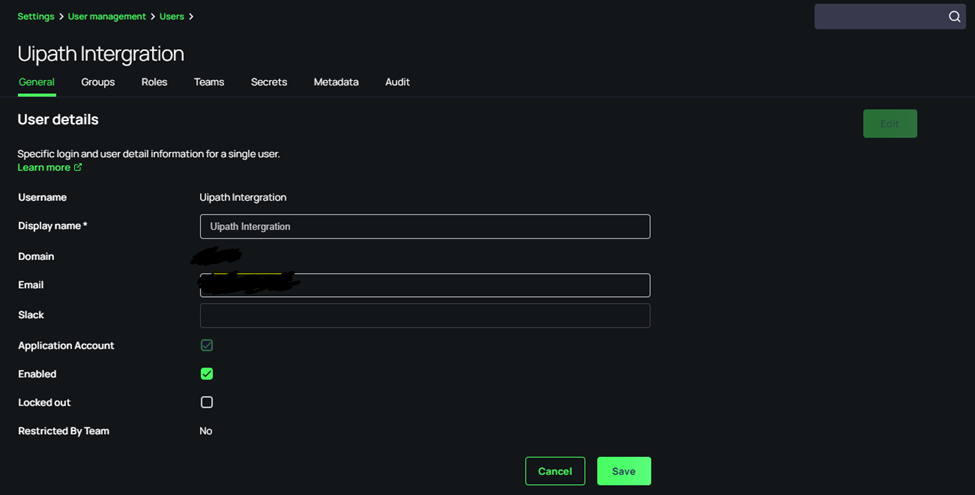
Step 2: Enable Generic Discovery Credentials Secret Templates
Ensure that Generic Discovery Credentials secret templates are enabled.
- In the left pane of Secret Server, go to Settings.
- Under the Secrets section, click Secret Templates.
- Ensure Generic Discovery Credentials is enabled.
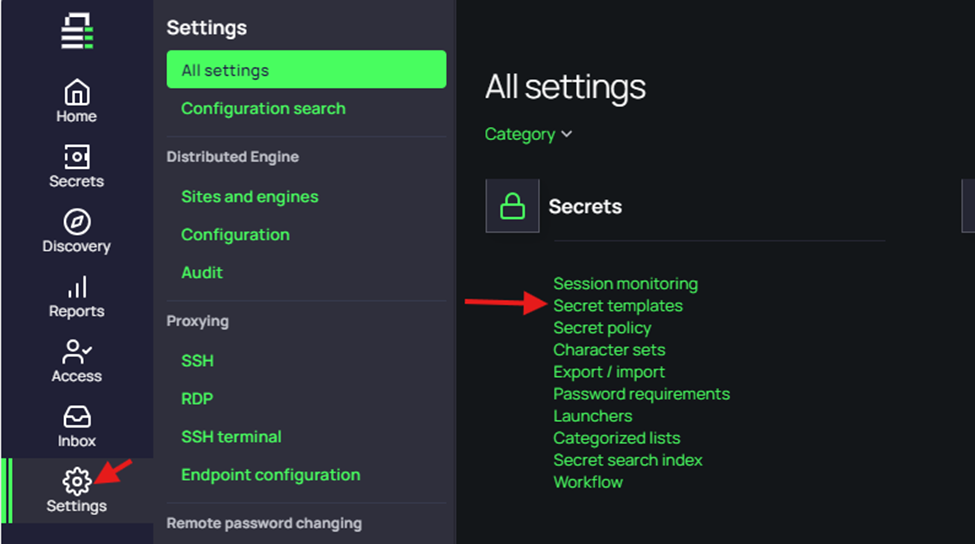
Step 3: Download and Set Up the Secret Server Plugin for UiPath
- Download the UiPath Secret Server Zip file from Delinea’s website.
- Copy the
SecretServer.SecureStore.dllfile to the following directory on your Orchestrator server:C:/programfiles(x86)/UiPath/Orchestrator
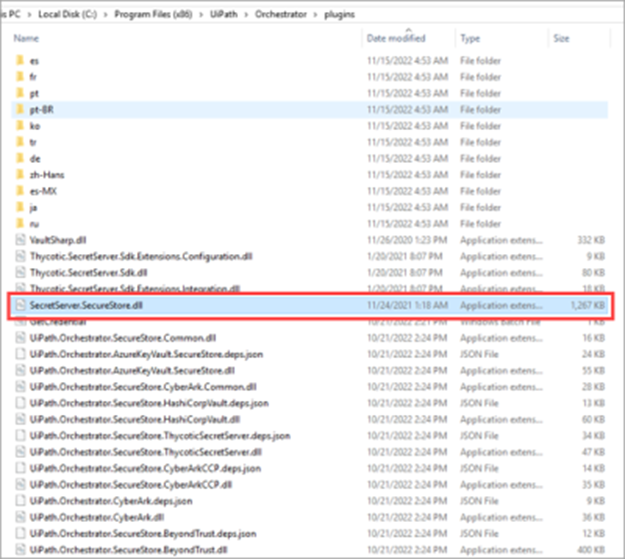
Step 4: Modify the UiPath Configuration
- Stop IIS on your Orchestrator server.
- Open the
UiPath.Orchestrator.dll.configfile using a text editor with administrative privileges (ensure your text editor is running as Administrator). - Modify the
UiPath.Orchestrator.dll.configfile to reflect the Secret Server DLL by adding the following line:<add key="Plugins.SecureStores" value="SecretServer.SecureStore.dll" /> - Save the changes and restart IIS.
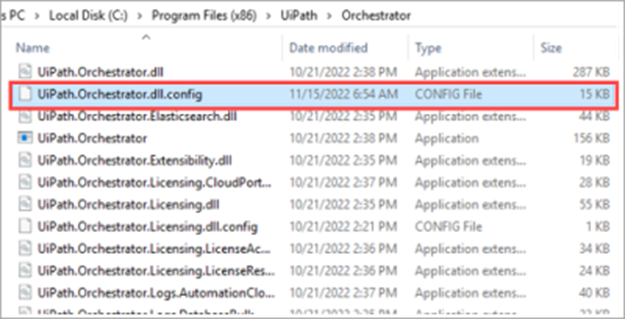
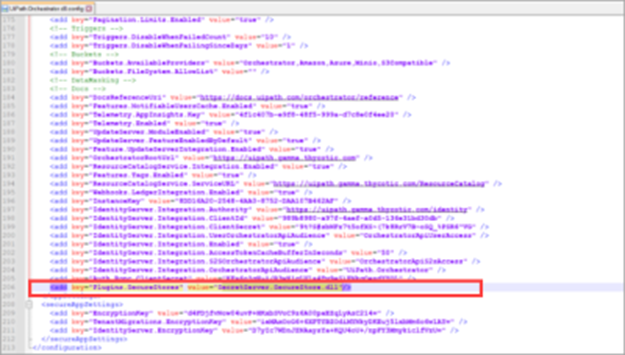
Step 5: Onboard UiPath in Secret Server
- Log in to your Secret Server instance.
- Go to Settings.
- Under the Tools and Integrations section, click on SDK Clients.
- Navigate to Client Onboarding > Create Rule and fill in the required information.
- Select Require Onboarding Key.
- In the User field, search for and select the user created in Step 1.
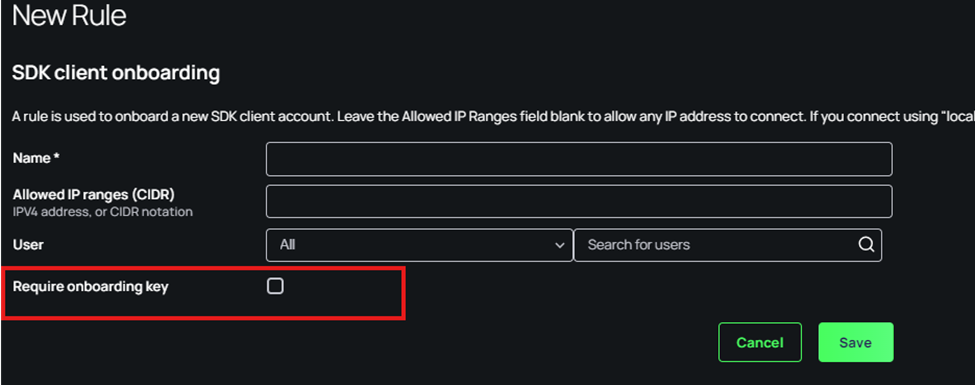
Step 6: Create a Credential Store in UiPath Orchestrator
- Log in to your UiPath Orchestrator account.
- Click on Tenant, then select Credential Stores.
- Click + Add Credential Store to create a new credential store.
- Provide the following information for the new credential store:
- Type: Select SecretServer from the dropdown menu.
- Name: Enter any name for your credential store.
- Secret Server URL: Enter your unique Secret Server URL.
- Rule Name: This should match the Rule Name created in Secret Server (the SDK name).
- Rule Key: Enter the onboarding key generated in Secret Server.
- Reset Key: This can be left blank.
- Username Field Slug: Use “username.”
- Password Field Slug: Use “password.”
- Click Create.
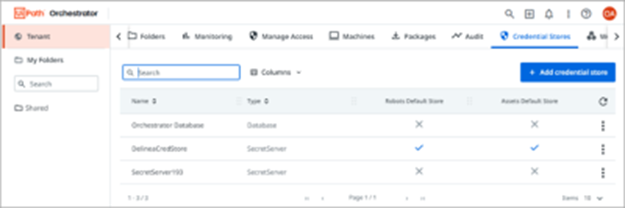
Step 7: Set Folder and Secret Permissions
- In Secret Server, assign the user created in Step 1 as the Owner of the folder where the secrets used by UiPath are stored.
- In UiPath Orchestrator, navigate to the Workspace where your Secret Server credentials are stored.
- Under Assets, add the asset name, ensuring it matches the name of the secret in Secret Server exactly.
- For Credential Store, select Secret Server.
- Ensure the Asset Value is checked.
- In the External Name field, enter the ID of the secret from Secret Server (not the folder). This ID can be found in the URL when you click on the secret in Secret Server, for example:The
https://yoursecretserverurl.com/app/#/secrets/xxxxx/generalxxxxxnumber is your secret’s ID.
Once you complete these steps, test the integration via a UiPath project to ensure it functions correctly.